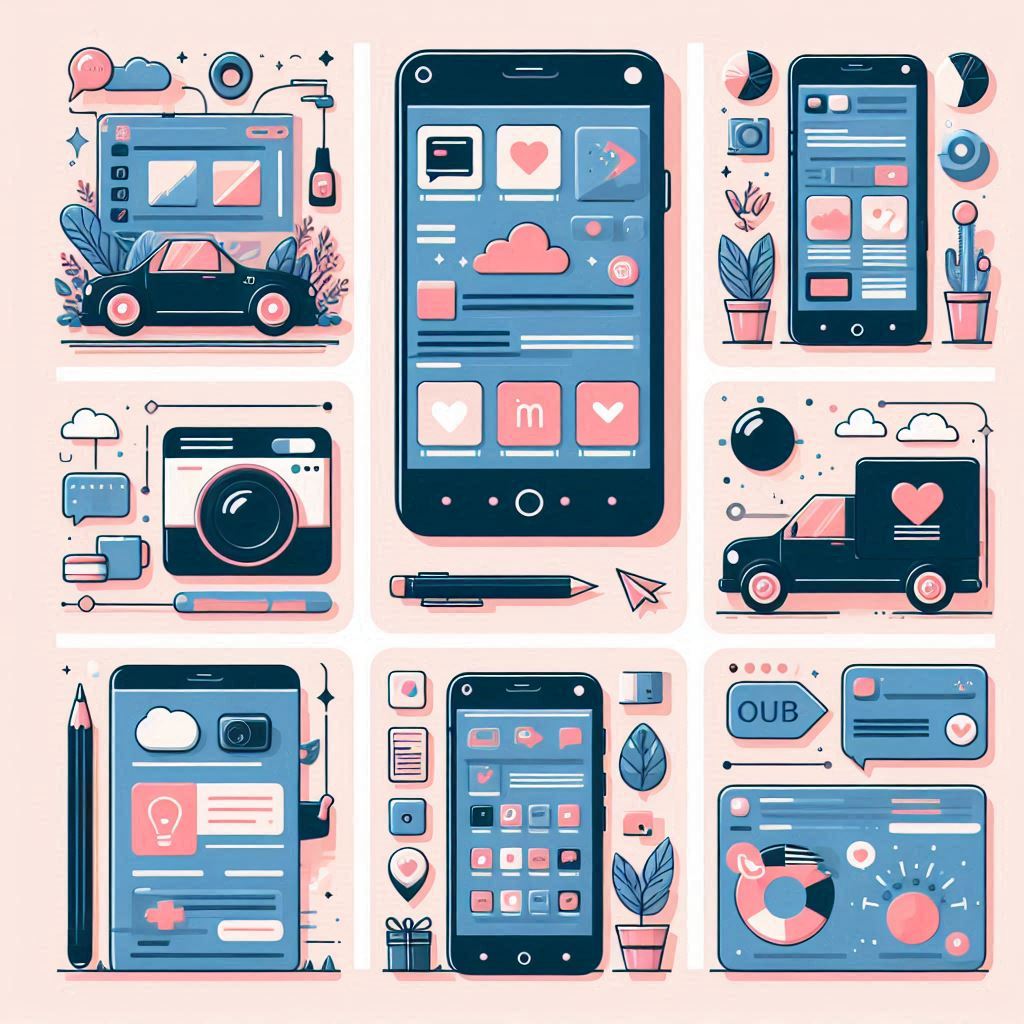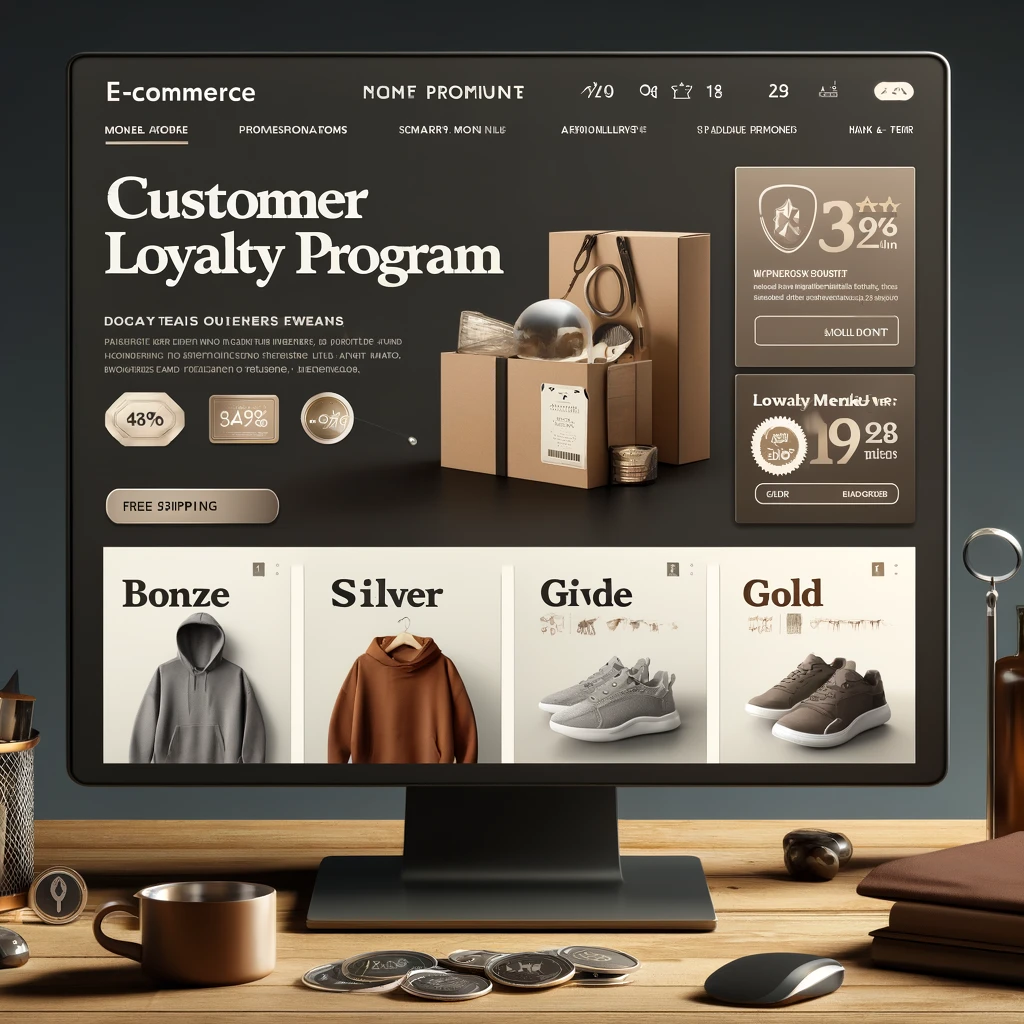A well-optimized user experience (UX) is essential for the success of any e-commerce website. It directly impacts how users interact with your site, affects conversions, and influences customer satisfaction. Below is a step-by-step guide to optimizing your e-commerce website’s UX, focusing on navigation, product presentation, and the checkout process.
1. Simplify Website Navigation
Step 1: Use Clear and Simple Menus
- Keep your main menu clean and uncluttered: Group categories logically and limit the number of main menu options.
- Use descriptive labels: Instead of creative or vague titles, use words that describe exactly what the user will find. For example, use “Women’s Shoes” instead of just “Shoes.”
- Prioritize user-friendly design: Use drop-down or mega menus for larger product categories to allow users to see subcategories without leaving the page.
Step 2: Enable Search Functionality
- Implement a robust search bar: Place it prominently on every page, ideally at the top.
- Use auto-suggestions and filters: Include search suggestions as users type and allow filtering by categories, price, reviews, and more.
- Ensure search accuracy: Test your search functionality to ensure it returns the most relevant results, even for common misspellings or variations.
Step 3: Add Breadcrumbs for Navigation
- Help users trace their steps: Add breadcrumb navigation to allow users to easily move back to previous pages or categories.
- Improve SEO: Breadcrumbs also provide SEO benefits, making it easier for search engines to understand the structure of your site.
2. Enhance Product Presentation
Step 4: Use High-Quality Images
- Provide multiple views: Include images from various angles and zoom options so users can see products in detail.
- Use lifestyle images: Show products in context, such as a person wearing the clothing or a piece of furniture in a furnished room.
- Optimize images for speed: Use optimized, fast-loading images that maintain high quality without slowing down your website.
Step 5: Write Detailed and Persuasive Product Descriptions
- Focus on benefits, not just features: Explain how the product will improve the customer’s life, not just its technical details.
- Use bullet points for readability: Break down key features into easily scannable bullet points for users in a hurry.
- Include specifications: Provide specific measurements, materials, or usage instructions to help customers make informed decisions.
Step 6: Enable Product Reviews
- Encourage customer reviews: Allow customers to leave honest reviews to build trust with potential buyers.
- Use rating systems: Display average star ratings at the top of product pages to give users quick insight into product quality.
- Highlight helpful reviews: Feature top-rated or “most helpful” reviews to guide users in their purchasing decisions.
3. Streamline the Checkout Process
Step 7: Simplify the Checkout
- Use a single-page checkout: Limit the number of steps needed to complete a purchase by consolidating forms and fields onto one page.
- Allow guest checkout: Don’t force users to create an account to make a purchase, as this often leads to cart abandonment.
- Show progress indicators: If you use a multi-step checkout process, include a progress bar so users know how many steps remain.
Step 8: Minimize Form Fields
- Only ask for necessary information: Request the minimum information required, such as name, shipping address, and payment details.
- Auto-fill and validation: Enable automatic filling for common fields and provide real-time validation to reduce errors and frustrations.
Step 9: Offer Multiple Payment Options
- Include a variety of payment methods: Offer credit cards, digital wallets (e.g., PayPal, Apple Pay), and local payment options depending on your customer base.
- Add trust signals: Display security badges and SSL certificates near the payment fields to reassure customers that their information is safe.
Step 10: Provide a Clear Order Summary
- Show a breakdown of costs: Include item prices, taxes, and shipping costs before the final purchase button is clicked.
- Allow edits: Make it easy for users to update their cart or return to a previous step without losing their progress.
4. Optimize for Mobile Devices
Step 11: Implement Responsive Design
- Ensure your website is mobile-friendly: Use responsive design to adapt your site layout to different screen sizes, ensuring usability on smartphones and tablets.
- Make buttons and links touch-friendly: Ensure that navigation links and buttons are large enough for mobile users to tap without frustration.
Step 12: Simplify Mobile Navigation
- Use a hamburger menu: Hide the main navigation behind a simple, easy-to-access hamburger menu on mobile devices.
- Enable swipe gestures: Allow users to swipe between product images or categories to make the mobile experience smoother.
5. Test and Monitor User Experience
Step 13: Conduct A/B Testing
- Test different layouts: Experiment with different navigation menus, product layouts, and checkout designs to see what resonates best with users.
- Track conversions: Use analytics tools to monitor how changes impact conversion rates, cart abandonment, and customer satisfaction.
Step 14: Gather User Feedback
- Ask for reviews and ratings: After purchases, ask customers to rate their experience and suggest improvements.
- Use heatmaps: Implement heatmaps or user behavior tracking to see where users click and how they interact with your website.
Optimizing the user experience of an e-commerce website involves a balance of clear navigation, effective product presentation, and a streamlined checkout process. By making it easier for customers to find products, offering detailed information, and minimizing friction during checkout, you can enhance customer satisfaction and drive conversions. Continuously test and iterate on your site design to ensure it stays user-friendly and meets evolving customer expectations.