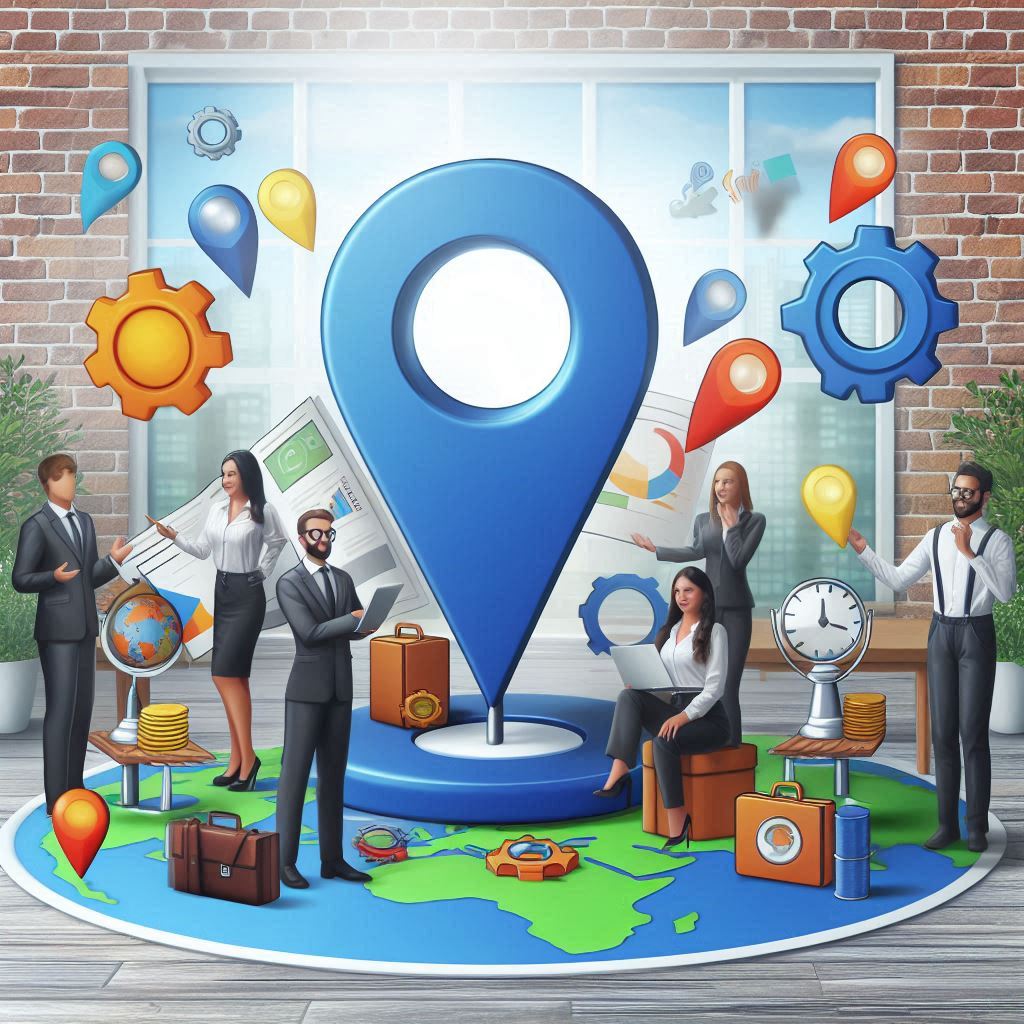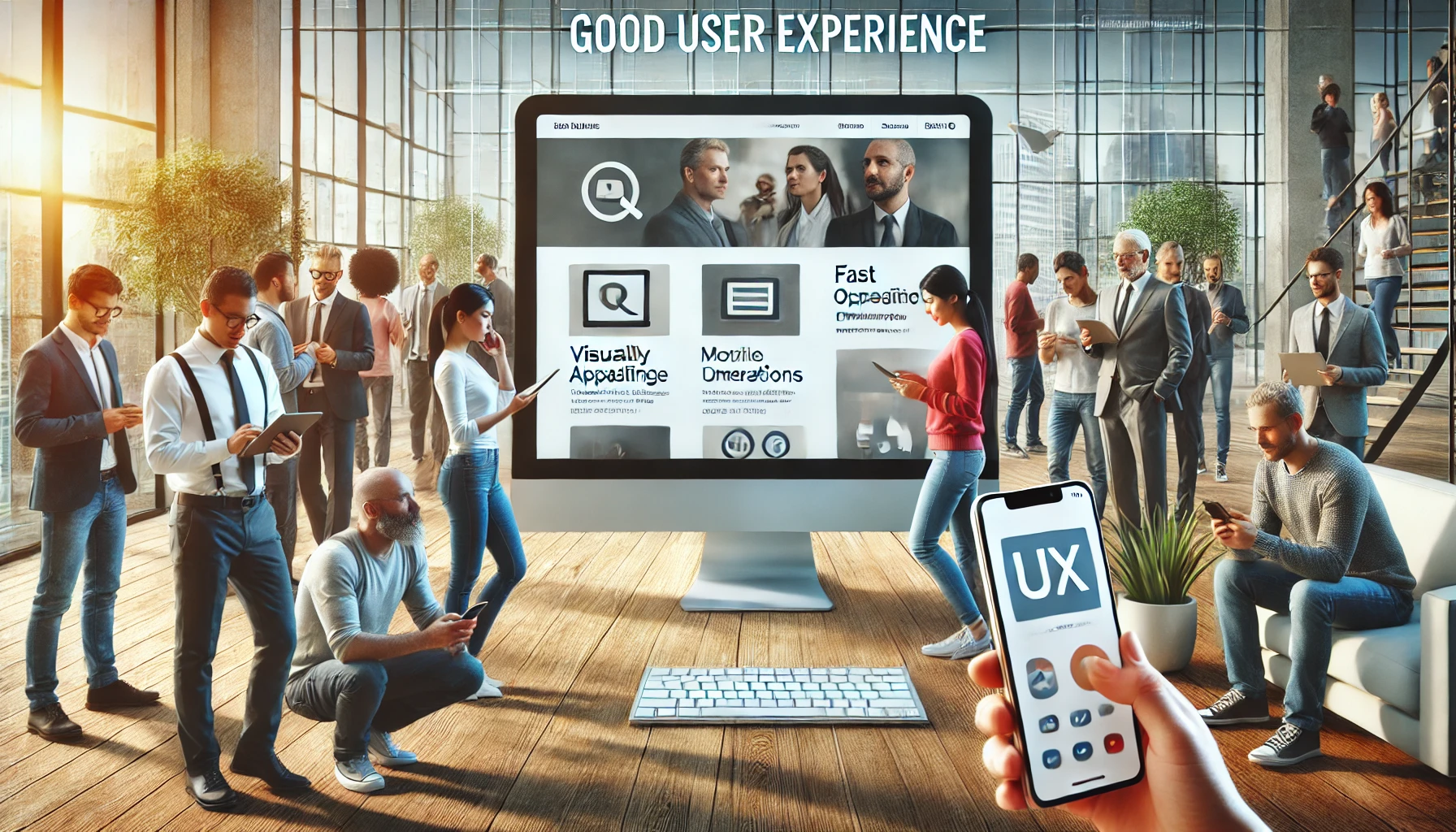Google Search Console (GSC) is one of the most powerful free tools available for monitoring and optimizing your website’s SEO performance. Whether you’re new to SEO or an experienced webmaster, GSC offers insights into how Google views and interacts with your site, helping you improve your rankings and fix critical issues.
This guide will walk you through how to use Google Search Console effectively, focusing on key features like Index Coverage Reports, Sitemaps, and Search Analytics.
1. Setting Up Google Search Console
Before you can start using GSC, you need to verify your website ownership and set up your account. Follow these steps:
- Sign in to Google Search Console using your Google account.
- Add your website by entering its URL.
- Verify ownership by adding an HTML tag to your site, uploading an HTML file, or using DNS verification via your domain provider. You can also verify with Google Analytics or Google Tag Manager.
Once your ownership is verified, you’ll have access to all GSC features.
2. Using the Index Coverage Report
The Index Coverage Report helps you monitor which pages on your website Google is able to index, and it alerts you to issues preventing other pages from being indexed.
How to Use the Index Coverage Report:
- Access the Report: Go to Coverage in the left-hand sidebar. You’ll see a breakdown of four types of results:
- Error: Pages that could not be indexed due to serious issues.
- Valid with Warnings: Pages that are indexed but have issues that may affect their visibility.
- Valid: Pages that are indexed successfully.
- Excluded: Pages intentionally excluded from indexing (like those with a
noindextag).
- Fix Errors: Review the Error section, which might include issues like:
- 404 errors (page not found)
- Server errors (5xx)
- Pages with
noindextags that shouldn’t be excluded - Duplicate content without a canonical URL
- Validate Fixes: Once you’ve corrected the issue on your site (e.g., fixed broken links, added a missing page), click Validate Fix to notify Google that you’ve addressed the problem.
Best Practices:
- Regularly check the Index Coverage Report to spot indexing problems early.
- Aim for as many valid pages as possible and address errors quickly.
3. Submitting a Sitemap
A sitemap is a file that lists all of the important pages on your website, helping search engines crawl your site more effectively.
How to Submit a Sitemap:
- Go to Sitemaps in GSC’s left-hand menu.
- Enter the URL of your sitemap (usually found at
yourdomain.com/sitemap.xml). - Click Submit.
Why This Is Important:
- Submitting a sitemap helps Google discover new pages on your site more quickly.
- It’s especially important for large sites or sites with complex structures that might not be fully crawled by search engines on their own.
4. Understanding Search Analytics
The Search Analytics report (also known as Performance) provides valuable data on how your website is performing in search results, including the following metrics:
- Total Clicks: How many users clicked on your site from Google search results.
- Impressions: The number of times your site appeared in search results.
- Click-Through Rate (CTR): The percentage of users who clicked on your site after seeing it in search results.
- Average Position: The average ranking of your pages in search results.
How to Use Search Analytics:
- Access the Performance Report: In the left-hand menu, click Performance.
- Filter Data: You can filter the data by search type (web, image, video), date range, and other factors. You can also view performance data by queries, pages, countries, devices, and more.
- Analyze Queries: Look at which search queries are bringing users to your site. Pay attention to high-impression, low-CTR keywords, as these may indicate opportunities to improve titles and meta descriptions to drive more clicks.
- Monitor Average Position: Track your ranking for specific keywords to see how your SEO efforts are impacting your site’s visibility over time.
Best Practices:
- Use the search queries report to identify keywords where you rank but may need improvement.
- Focus on improving CTR by writing more compelling meta titles and descriptions.
- Monitor changes in average position to understand how your content strategy is impacting rankings.
5. Inspecting URLs
The URL Inspection Tool allows you to check the status of specific pages on your website and see how Google views them.
How to Use the URL Inspection Tool:
- Enter the URL of the page you want to inspect in the search bar at the top of the GSC dashboard.
- You’ll get a report on whether the page is indexed, any coverage issues, mobile usability, and any detected enhancements like AMP or rich results.
Common Use Cases:
- Request Indexing: If you’ve added or updated a page, use the tool to submit the URL and ask Google to crawl it.
- Debugging Issues: If a page isn’t performing as expected, check for coverage or mobile usability problems here.
6. Mobile Usability Report
With the majority of users browsing via mobile devices, mobile optimization is crucial for SEO.
How to Use the Mobile Usability Report:
- Go to Mobile Usability under the Experience section.
- This report highlights pages that have mobile usability issues, such as:
- Text too small to read
- Clickable elements too close together
- Content wider than the screen
Best Practices:
- Make sure all your site’s pages are mobile-friendly to avoid penalties and provide a good user experience.
- Address issues as soon as they appear to keep your site in good standing with Google’s mobile-first indexing.
7. Monitoring Core Web Vitals
Core Web Vitals are metrics that Google uses to evaluate user experience based on loading speed, interactivity, and visual stability.
How to Use the Core Web Vitals Report:
- Go to the Core Web Vitals section in GSC to see how your site is performing based on these metrics:
- Largest Contentful Paint (LCP): Measures loading performance.
- First Input Delay (FID): Measures interactivity.
- Cumulative Layout Shift (CLS): Measures visual stability.
If your site has issues with any of these, the report will indicate which URLs need improvement and what the issues are.
Best Practices:
- Aim to have “Good” ratings for all Core Web Vitals metrics, as these are ranking factors.
- Use the recommendations provided in the report to improve your website’s performance and user experience.
8. Enhancements: Rich Results and Structured Data
Google Search Console provides insights on how your site uses structured data to produce rich results, such as review stars, event listings, or FAQ snippets.
How to Monitor Structured Data:
- Check the Enhancements section in GSC for reports on structured data implementations, like FAQ, Breadcrumb, or Product Schema.
- If errors are found, correct them and click Validate Fix to notify Google.
Best Practices:
- Implement structured data to enhance your search appearance and improve click-through rates.
- Use Google’s Rich Results Test to ensure your structured data is properly implemented.
Google Search Console is an essential tool for monitoring and improving your website’s SEO performance. By regularly using its features—such as the Index Coverage Report, Sitemaps, Search Analytics, and Core Web Vitals—you can ensure your website remains healthy, optimized, and competitive in search rankings. Whether you’re fixing errors, tracking performance, or analyzing keywords, GSC provides actionable insights that help you take control of your SEO strategy.